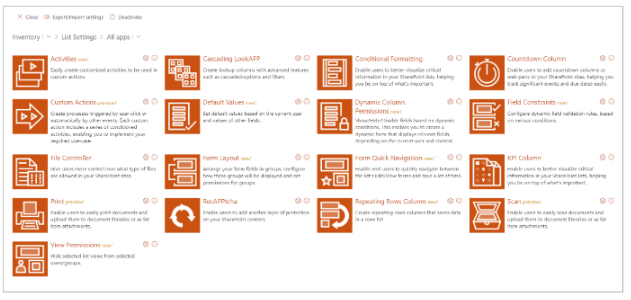Please follow this article if you are looking to switch from Classic Apps to Modern Apps
IMPORTANT: This is only relevent when you would like to switch from our existing Classic KWizCom Apps to our new KWizCom Modern Apps.
The following steps will remove our Classic KWizCom Apps from your list, so you only see KWizCom Apps in your list ribbon.
1. Go to site contents within your site where you use our Classic Apps.
2. Remove our Classic App(s) from Site Contents.
IMPORTANT: Do not remove the Apps Foundation, Modern Apps Package and Print app.

This will remove the Classic App from the list(s) within your site, so you only see KWizCom Apps within your list(s).
3. After removing our App(s) from Site Content, you will only see "KWizCom Apps" in list
ribbon. In KWizCom Apps you can configure your installed apps.

4. In KWizCom Apps, please click activate which will activate Modern Forms within your list.
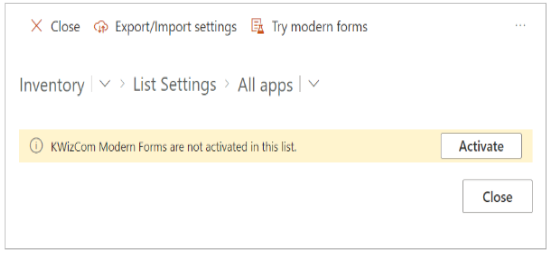
5. After you have activated the Modern Forms within your list, you can configure your installed
apps by selecting the gear icon.
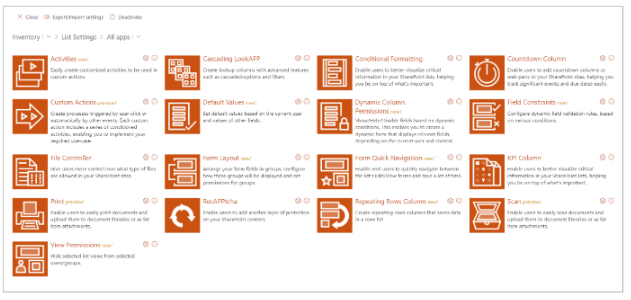
IMPORTANT: Do not remove the Apps Foundation, Modern Apps Package and Print app.

This will remove the Classic App from the list(s) within your site, so you only see KWizCom Apps within your list(s).
3. After removing our App(s) from Site Content, you will only see "KWizCom Apps" in list
ribbon. In KWizCom Apps you can configure your installed apps.

4. In KWizCom Apps, please click activate which will activate Modern Forms within your list.
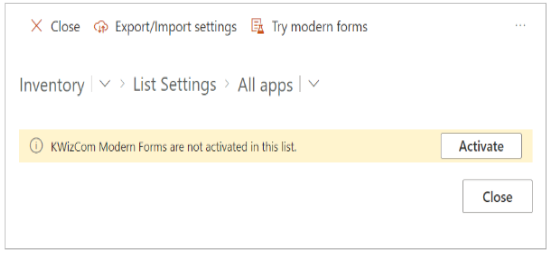
5. After you have activated the Modern Forms within your list, you can configure your installed
apps by selecting the gear icon.